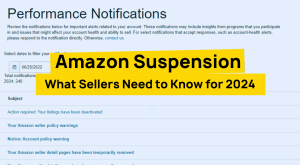Having trouble with your Amazon FBA Shipping Plan? You’re not alone—many sellers deal with delays, labeling mistakes, and surprise fees.
A good shipping plan helps make sure your inventory gets to Amazon’s warehouses the right way and on time. If you don’t get it right, you could run into stock issues, extra costs, or slow sales.
The process isn’t too complicated if you have steps you can follow, but problems like shipment mix-ups or warehouse routing issues can still happen. When they do, it can be frustrating and confusing.
In this guide, our Amazon agency will break down what an FBA Shipping Plan is and show you how to create one step by step. We’ll also go over common issues and how to fix them so your inventory keeps moving without problems.
Table of Contents
What Is an Amazon FBA Shipping Plan?
As an FBA seller, one of the most important steps in managing your inventory is creating an Amazon FBA Shipping Plan. This plan acts as a set of shipping instructions that ensures your products reach Amazon’s fulfillment centers safely, on time, and in compliance with Amazon’s requirements.
An FBA Shipping Plan is essential because it helps you organize and track your shipments, preventing unnecessary delays and extra costs. When you create a shipping plan in Seller Central, you will need to provide key details, including:
- What products you are shipping (specific SKUs and ASINs).
- The quantity of each unit being sent.
- The shipping method and carrier (Amazon-partnered carriers or third-party freight forwarders).
How to Create an FBA Shipping Plan in Amazon Seller Central
Setting up an FBA shipping plan correctly is crucial to ensure your inventory reaches Amazon fulfillment centers without delays or unnecessary fees. Below is a step-by-step guide to help you with the process.
Step 1: Choose Inventory to Send
- In Seller Central, go to Inventory and select Shipments.
- Go to Send to Amazon in the drop-down menu.
- Click Start New to start a new shipping plan.
- If sending inventory for the first time, enter the ship from address and the marketplace destination.
- Choose a SKU selection method. If sending fewer than 10 SKUs, use Select from List for efficiency.
- Select the SKUs by checking the box next to the item or searching by Title, ASIN, or SKU.
- Enter the packing details and quantity to send:
- Choose between Individual Units (mixed SKUs) or Case Pack (identical SKUs in one box).
- If Amazon requires prep or labeling, select the prep category and label owner (seller or Amazon).
- Set the hazmat status, if applicable.
- Enter the quantity of units and click Ready to Send.
- Packing SKUs:
- If everything fits in one box, enter the box dimensions and weight, and then confirm.
- If multiple boxes are needed, enter box contents via web form (recommended for smaller shipments) or Excel upload (for bulk shipments).
- Once box contents are entered, confirm packing information and continue.
Step 2: Confirm Shipping
- Choose the shipping method:
- Small Parcel Delivery (SPD): Individual boxes, up to 200 per shipment with an Amazon-partnered carrier, or 500 with a non-partnered carrier.
- Less Than Truckload (LTL): For freight shipments that do not require a full trailer.
- Select the shipping carrier:
- Use an Amazon-partnered carrier for discounted rates and automated tracking.
- If using a non-partnered carrier, manually enter shipment details.
- Review estimated charges (shipping, prep, labeling, etc.) and confirm.
- Click Accept and Confirm Shipping to proceed.
Step 3: Print Box and Pallet Labels
- Click Print to generate box labels for small parcels or pallet labels for LTL shipments.
- If shipping pallets, enter the freight ready date, contact information, and pallet details (dimensions, stackability, and count).
- For Amazon-partnered pallet shipments, print the Bill of Lading (BOL) on the morning of pickup.
Step 4: Provide Tracking Details
- If using an Amazon-partnered carrier, Amazon will generate tracking IDs automatically.
- If using a non-partnered carrier, manually enter the tracking IDs in the Send to Amazon workflow or Track Shipment tab.
- Once all details are confirmed, your FBA shipping plan is complete.
Seen a New Seller Central Update? Let Us Know!
Amazon Seller Central constantly updates its interface. If you spot a change we missed, let us know using the form below!
7 Common Amazon FBA Shipping Plan Issues
Even experienced sellers can run into issues when sending inventory to Amazon’s fulfillment centers. Mistakes in your FBA shipping plan can lead to delays, extra fees, or account suspension.
Here are some common problems and how to solve them:
1. Incorrect Barcode Labels
Applying the wrong FNSKU, UPC, or ASIN label can cause Amazon to misidentify your products, leading to inventory being misplaced or stranded. This mistake can also delay check-in times, preventing your stock from being available for sale.
Solution:
Always double-check that each product has the correct barcode before shipping. If unsure, use Amazon’s Label Service to avoid errors.
2. Covered or Obscured Packaging Labels
Labels that are covered by tape, folded over box edges, or smudged can become unreadable, causing Amazon to reject the shipment. If Amazon cannot scan the labels properly, your inventory may be delayed or sent back.
Solution:
Print high-quality labels and place them on a flat surface without obstruction. Use a label printer and avoid taping over barcodes.
3. Incorrect Shipping Address
Sending shipments to the wrong fulfillment center can cause major delays, additional costs, or lost inventory. If the package arrives at an unassigned location, Amazon may refuse it or reroute it at your expense.
Solution:
Always verify the assigned fulfillment center in Seller Central before finalizing your shipping plan. Double-check the shipping address on your labels to ensure accuracy.
4. Deleting Approved Shipments
Once a shipment is deleted from the approved list, it cannot be reinstated, which may result in inventory processing delays. If you’ve already shipped items, Amazon may struggle to reconcile them with your records.
Solution:
Avoid deleting approved shipments unless absolutely necessary. If changes are needed, create a new shipping plan instead of modifying an existing one.
5. Shipping Ineligible Items
Certain products, such as alcoholic beverages, gift cards, and damaged items, are prohibited from being sent to Amazon’s fulfillment centers. Shipping restricted products can result in listing removals or even account suspensions.
Solution:
Review Amazon’s list of restricted and ineligible products before preparing your shipment. If you’re unsure about an item, check Amazon’s guidelines or contact Seller Support
6. Unpaid Shipping Costs
If you fail to pay the shipping charges in Seller Central, your shipment won’t be processed, leading to unnecessary delays. This can disrupt your inventory replenishment and affect stock availability.
Solution:
Confirm and pay for your shipping costs before finalizing your plan. Consider using Amazon Partnered Carriers for cost-effective shipping rates.
7. Failing to Meet the Scheduled Shipping Date
Amazon expects shipments to be sent within the specified timeframe, and delays can lead to canceled shipments or inventory processing issues. If shipments arrive too late, Amazon may refuse them or delay check-in.
Solution:
Stick to your planned shipping schedule and ensure your carrier picks up orders on time. Set reminders to avoid missing deadlines and causing inventory disruptions.
FAQs About Amazon FBA Shipping Plan
What does it mean when Amazon says, "Shipping problem occurred"?
This means there’s an issue with your FBA shipping plan. Common causes include incorrect box content info, exceeded restock limits, labeling errors, or missing tracking details. Check your shipping plan in Seller Central for errors.
Does Amazon cover shipping for Amazon FBA sellers?
No, but Amazon offers discounted rates through the Amazon Partnered Carrier Program for SPD and LTL shipments. Sellers cover shipping costs unless Amazon is responsible for lost or damaged inventory.
Why is Amazon saying "Item cannot be shipped"?
The product is restricted from FBA shipments due to hazardous materials, ASIN restrictions, expired items, or full restock limits. Check Seller Central for eligibility and compliance.
Mastering Your Amazon FBA Shipping Plan
Creating an FBA shipping plan may seem overwhelming, but with careful preparation and adherence to Amazon’s guidelines, you can avoid delays and unexpected costs. Ensuring accurate product details, proper labeling, and compliance with Amazon’s requirements will help streamline the process.
If you encounter challenges, staying proactive and using available tools in Seller Central can help resolve issues quickly. By following best practices and continuously monitoring your inventory, you can keep your shipments running smoothly and maintain a successful FBA business.
Need help managing your FBA shipments? Reach out to our full-service Amazon agency and let our experts assist you!